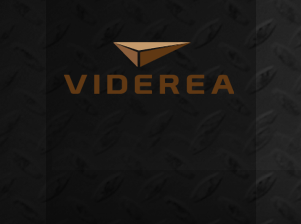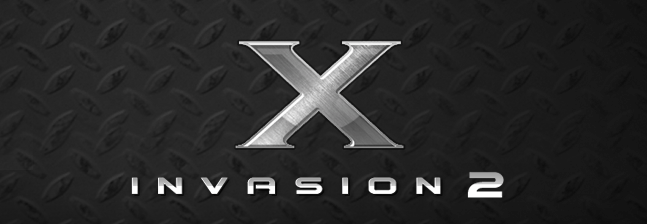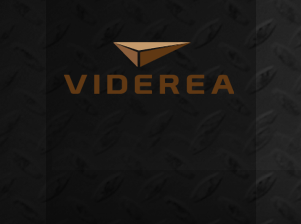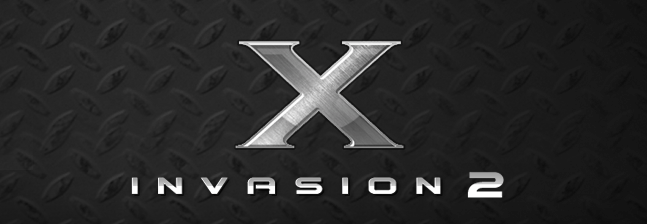| |
|
|
MODES OF PLAY
Hostile aliens have invaded San Francisco, and you are Mankind's last line of defense. Train Hard, Be Brave, Fight with Courage, and Godspeed!
X Invasion 2 has 3 modes of play:
- Campaign Mode
- Arcade Mode
- Tour Mode
Career Mode consists of over 16 unique missions that lead you on an epic tale from rookie flight training, to missions to perfect your flying skills, to unique missions such as aerial rollercoasters, follow the leader, cargo support and bombing runs. Campaign Mode culminates with an epic showdown with the Alien Mothership with the fate of Mankind in your hands.
To start a mission, click the Campaign button from the Main Menu. Then, you can select a mission by swiping back and forth from the Mission Select Page. Some missions are initially locked. Successfully completing a mission unlocks the next mission, but you are always welcome to replay missions.
Arcade Mode How long can you survive against the onslaught on Alien Invaders? How do your skills compare to others who have taken on the X Invasion? Arcade Mode is all about intense fun. Use your weapons wisely, look out for health and missile powerups, and watch your back!
To start a new Arcade Game, click the Arcade button from the Main Menu. Then, you can start a new game or resume a previously unfinished game. In Arcade Mode, you will take on increasingly more difficult waves of alien invaders. Look out for the Alien UFOs, when destroyed they drop Health and Missile PowerUps for you to collect. If you exit in the middle of a game, your state is automatically saved so you can resume at a later time.
Tour Mode Ever wish you could take a helicopter tour of the San Francisco Bay Area? To be able to hover over the famous landmarks and take gorgeous photos of the scenery? With Tour Mode, now you can! In Tour Mode, you can relax and explore and discover the beauty of the entire SF Bay Area. And if there is something you find interesting, you can take a picture of it and share it with your friends.
To launch Tour Mode, select Tour from the Main Menu. From the Tour Mode Menu, you can also view and share any photos you have saved in your photo album by selecting the View Album button.
OPENFEINT
X Invasion 2 is now OpenFeint enabled for leaderboards and achievements. To access these, you will need to have an OpenFeint account. From the Main Menu, you can access the OpenFeint panel to see your scores and achievements by selecting the OpenFeint button. On the Compaign Mission and Arcade Mode screens, you can directly view the OpenFeint leaderboards.
REGISTRATION
In order to send pictures from your Tour Mode photo album, you must register an X Invasion 2 account and enter your name and email address.
The registration process is initialized the first time you choose the Email button from the Tour Mode Photo Album.
LEARNING TO FLY
Upon launching a Campaign Mission, Arcade Game, or Tour, you will see a behind-the-plane perspective of the game. You can accelerate your aircraft by sliding your finger up/down on the right side of the map view. When this area is pressed an accelerator slider will appear allowing you to increase or decrease the speed of your aircraft.
MANEUVERING YOUR AIRPLANE
Once you have taken flight you can control the pitch of your aircraft and turn your aircraft by adjusting the orientation of your device.
To control the pitch (move the aircraft higher or lower), you can tilt the device backward and forward respectively.
To move the aircraft left or right, rotate your device to the left or right, similar to a steering wheel.
FIRING YOUR WEAPONS
In Campaign Mode or Arcade mode, once you have mastered the art of flight you are ready to shoot your weapons at invading Aliens. The weapons available to you will depend on the plane you are piloting.
- Machine Gun. Machine Gun ammo is fast and well designed for close up dogfights. Remember, your crosshair only shows what is currently ahead of you, you actually need to lead your target in order to hit moving targets.
- Air-to-Air Missiles. These are an effective medium range weapon. You will see a yellow diamond around the enemy which your missile system is currently tracking. Missiles do a lot of damage, but the Aliens do have the ability to outmaneuver them.
- Gravity Bombs. These are effective against surface based enemies. You need to time the release of the bombs carefully, as where they hit depends on gravity and your current distance over the ground.
TAKING PICTURES
In Tour Mode, you can take pictures of the San Francisco Bay Area Scenery and save them to your Photo Album. To take a picture, simply press the Camera button while in Tour Mode. TIP: you can slow your helicopter speed to 0 MPH in order to better frame your photos.
SCREEN DISPLAY
On screen, there are several indicators to guide your gameplay:
- Map / Radar Display. On the top left side of the screen is your Map / Radar Display. You can toggle between the two by pressing on the area. Map View provides an overview of the entire SF Bay Area. Your position is shown with a green dot, enemies are red dots, and airports are black dots. Radar View provides a view of objects which are in your immediate vicinity.
- Info Bar. On the top of the screen, there is an info bar which may display your score, health, and time remaining.
- Pause Button. On the top right side of the screen is a Pause button. If you need to recalibrate the screen, press the Pause button, then hold your device in the neutral position, and resume the game.
- Speed Indicator. On the right side of the screen there is an indicator for your current speed.
- Altitude Indicator. On the right side of the screen there is an indicator for your current altitude. Additionally, this indicator has a red bar which shows the current ground elevation. Make sure your altitude exceeds the current elevation!
- Directional Arrow Indicators. If there are nearby enemies (or friendly planes) that are offscreen, you will see indicator arrows pointing either left, right, up, or down depending on which direction the object is.
- Object Position Indicators. If there are enemies (or friendly planes) that are onscreen, there position is tracked with an arrow. Additionally, if they have any damage their current health status is displayed above the arrow.
- In some game modes, you will have limited ammo. The amount of remaining ammo is displayed above the button to fire that weapon.
SCORING
Enemies may require multiple hits to destroy, depending on the weapon you are using. In Campaign Mode, success varies with each mission. In Arcade Mode, it's all about the high score!
SAN FRANCISCO BAY AREA
You will be piloting your plane over a geographically accurate view of the San Francisco Bay Area. Major cities include San Francisco, Oakland, and San Jose, California. When you reach a map boundary, you will see black beyond the boundary. You cannot pass the boundaries as if there is an invisible wall keeping you in bounds.
PAUSING OR QUITING GAME PLAY
If you want to pause or quit a game, simply press the Pause button in the upper right corner of the map screen.
ALIEN SPACECRAFT
 |
|
Alien Scout Fighter |
|
This spacecraft is aggressive, fast, maneuverable, and favors straight-on attacks. |
 |
|
Alien Heavy Fighter |
|
What this spacecraft lacks in speed and maneuverability, it makes up for in firepower. |
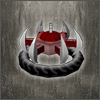 |
|
Alien Surface Fighter |
|
These Fighters hover above the ground and are designed for land-to-air combat. |
 |
|
Alien Elite Fighter |
|
This spacecraft has the ability to shoot forwards and backwards. They are only piloted by the most experienced alien attackers. |
 |
|
Alien UFO |
|
This spacecraft is not a fighter, but typically carries special crew or cargo. Look for these in Arcade Mode as they drop PowerUps for you to collect. |
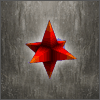 |
|
Alien Mine |
|
This highly volatile weapon can inflict considerable damage. Don't waste your valuable missiles on these, as they can be taken out with your Machine Guns. |
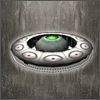 |
|
Alien Mothership |
|
The Mothership is known to possess advanced cloaking and teleportation technology which make it difficult to track. |
MORE INFORMATION
If you have additional questions, you can contact Viderea Customer Support at support@viderea.com
|
|
|
 |